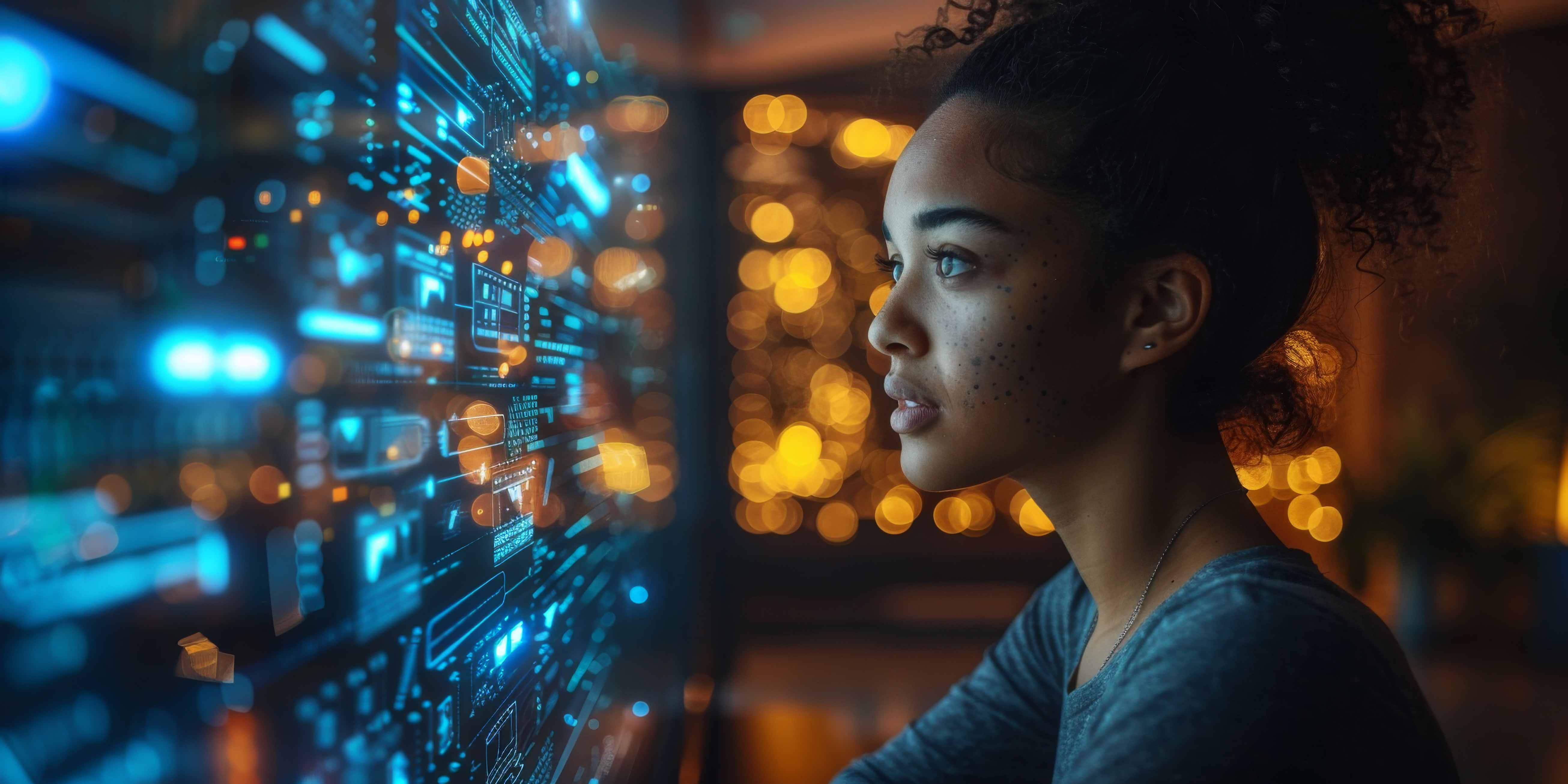
How to Run a Python Script on a Chromebook
Are you curious about how to run a Python script on a Chromebook Youre not the only one feeling this way! While Chromebooks are primarily designed for web browsing and light tasks, they can still be used for programming in Python. In this post, Ill walk you through the steps to get you up and running with Python on your Chromebook, sharing insights from my own experience and giving you practical tips along the way.
First, lets clarify why you might want to run a Python script in the first place. Whether youre a student learning to code, a teacher looking to integrate programming into your curriculum, or even a data enthusiast hoping to analyze datasets, Python is a fantastic language to explore. Its versatile, user-friendly, and ideal for a variety of applications.
Setting Up Your Chromebook for Python
To get started, youll need to ensure your Chromebook is equipped for Python programming. Fortunately, there are a couple of ways to achieve this, so lets go through them one by one.
The simplest method is to utilize the Linux (Beta) feature that many Chromebooks have. By enabling Linux, you create a development environment that can run and develop Python scripts seamlessly.
Enabling Linux on Your Chromebook
Heres how you can enable Linux on your Chromebook
- Click on the system tray (bottom right corner) on your Chromebook.
- Select the gear icon to open Settings.
- Scroll down to Advanced and find Developers.
- Toggle on Linux development environment and follow the prompts that appear.
Once you have Linux enabled, youll have access to a terminal where you can install Python and any packages you need.
Installing Python on Linux
Open your new Linux terminal by searching for Terminal in your apps menu. Once you have it open, type the following command to install Python
sudo apt install python3This command invokes the systems package manager to install Python 3. After its installed, you can check if Python is correctly set up by typing
python3 --versionYoull see the version number if everything went well! Now, youre almost ready to run a Python script on your Chromebook.
Creating and Running a Python Script
Now comes the fun part writing and executing a Python script. You can use a simple text editor that works well in your Linux environment, like Nano, or opt for a more full-featured code editor like Visual Studio Code. Ill demonstrate using Nano for simplicity.
nano myscript.pyThis command opens up a new text file named myscript.py. You can write your Python code here. For example, lets create a simple Hello, World! script
print(Hello, World!)To save the script in Nano, press CTRL X, then Y to confirm you want to save the changes, and finally hit Enter
Now, you can run your script by typing the following command in the terminal
python3 myscript.pyAnd voila! You should see Hello, World! printed in your terminal.
Tackling Common Challenges
While running your first Python script on a Chromebook can be strAIGhtforward, you may encounter some challenges along the way. If your Chromebook doesnt seem to support the Linux environment, it might be an outdated model. Or, you might face limitations when trying to use some libraries or frameworks that arent fully supported on a Chromebook.
In these scenarios, consider leveraging cloud services or platforms. For instance, platforms like Google Colab provide a free online environment that allows you to write and execute Python code right in your browser. Its fantastic for learning and data analysis without the need for much setup. Just Google Google Colab, and youll be on your way!
Integrating with Solix Solutions
Heres how knowing how to run a Python script on a Chromebook connects with solutions provided by Solix. Solix offers a range of data management solutions that can integrate with Python scripts for powerful data analysis and reporting. For example, the Data Governance solution allows users to analyze data across different platforms effectively. With your newly acquired Python skills, you can develop scripts to manipulate and analyze data sets that your organization manages through Solix.
Final Thoughts
Learning how to run a Python script on a Chromebook is not just about coding; its about empowerment. With these skills, youll be able to automate tasks, analyze data, and deepen your understanding of programming. Plus, as you embark on this coding journey, remember that help is always available. If you need expert advice or a deeper dive into data solutions, feel free to reach out to Solix!
For any queries, you can contact Solix at 1.888.GO.SOLIX (1-888-467-6549) or visit their Contact Us page for more information.
About the Author
Hi, Im Kieran! My journey into the world of coding began with a simple question of how to run a Python script on a Chromebook, and now I enjoy sharing insights and experiences that can help others navigate the same path. I believe that programming is not just a skill but an avenue for creativity and problem-solving.
Disclaimer The views expressed in this blog are my own and do not necessarily represent the official position of Solix.
Sign up now on the right for a chance to WIN $100 today! Our giveaway ends soon_x0014_dont miss out! Limited time offer! Enter on right to claim your $100 reward before its too late! My goal was to introduce you to ways of handling the questions around how to run a python script on a chromebook. As you know its not an easy topic but we help fortune 500 companies and small businesses alike save money when it comes to how to run a python script on a chromebook so please use the form above to reach out to us.
DISCLAIMER: THE CONTENT, VIEWS, AND OPINIONS EXPRESSED IN THIS BLOG ARE SOLELY THOSE OF THE AUTHOR(S) AND DO NOT REFLECT THE OFFICIAL POLICY OR POSITION OF SOLIX TECHNOLOGIES, INC., ITS AFFILIATES, OR PARTNERS. THIS BLOG IS OPERATED INDEPENDENTLY AND IS NOT REVIEWED OR ENDORSED BY SOLIX TECHNOLOGIES, INC. IN AN OFFICIAL CAPACITY. ALL THIRD-PARTY TRADEMARKS, LOGOS, AND COPYRIGHTED MATERIALS REFERENCED HEREIN ARE THE PROPERTY OF THEIR RESPECTIVE OWNERS. ANY USE IS STRICTLY FOR IDENTIFICATION, COMMENTARY, OR EDUCATIONAL PURPOSES UNDER THE DOCTRINE OF FAIR USE (U.S. COPYRIGHT ACT § 107 AND INTERNATIONAL EQUIVALENTS). NO SPONSORSHIP, ENDORSEMENT, OR AFFILIATION WITH SOLIX TECHNOLOGIES, INC. IS IMPLIED. CONTENT IS PROVIDED "AS-IS" WITHOUT WARRANTIES OF ACCURACY, COMPLETENESS, OR FITNESS FOR ANY PURPOSE. SOLIX TECHNOLOGIES, INC. DISCLAIMS ALL LIABILITY FOR ACTIONS TAKEN BASED ON THIS MATERIAL. READERS ASSUME FULL RESPONSIBILITY FOR THEIR USE OF THIS INFORMATION. SOLIX RESPECTS INTELLECTUAL PROPERTY RIGHTS. TO SUBMIT A DMCA TAKEDOWN REQUEST, EMAIL INFO@SOLIX.COM WITH: (1) IDENTIFICATION OF THE WORK, (2) THE INFRINGING MATERIAL’S URL, (3) YOUR CONTACT DETAILS, AND (4) A STATEMENT OF GOOD FAITH. VALID CLAIMS WILL RECEIVE PROMPT ATTENTION. BY ACCESSING THIS BLOG, YOU AGREE TO THIS DISCLAIMER AND OUR TERMS OF USE. THIS AGREEMENT IS GOVERNED BY THE LAWS OF CALIFORNIA.
-
 White Paper
White PaperEnterprise Information Architecture for Gen AI and Machine Learning
Download White Paper -

-

-

